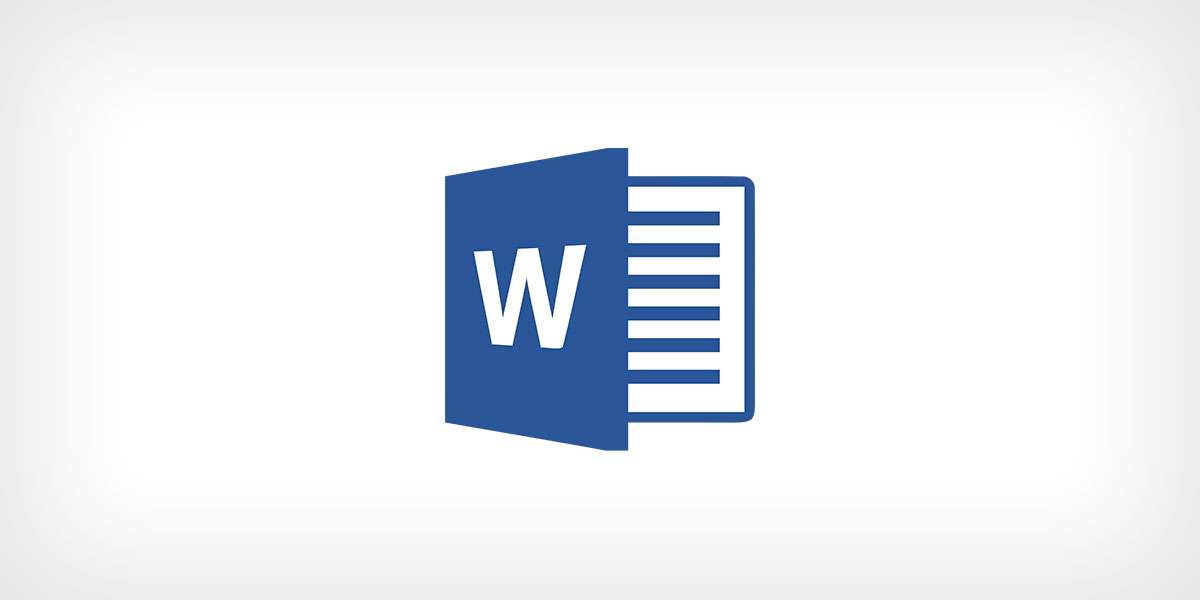Most web agencies follow the same process when it comes to content.
The client (you) supplies the content, then the agency (us) build the website. It makes a lot of sense to do it this way. We design based on what you supply. This means there will inevitably come a time in the process where you need to send your content to your web designer, usually in the form of a content document.
There are more sophisticated (read: complicated) ways of collecting content, but most of the time they’re simply not worth the time or energy. Learning a new system is difficult. People will usually go with what they already know. Most of the time, it’s Microsoft Word or Google Docs.
How should I set up my content document?
Here are a few tips to check before you hit send!
1. Make sure it’s final
Nothing slows down the process like making large content changes after a site is already built. Small tweaks here and there are fine, but creating new pages or moving entire sections around takes time which will likely be out of scope. Making changes to a Word document is easy. Making changes to a website takes time. Finalise your content before you send it and avoid headaches later in the process.
2. Start each page on a new page
This might seem insignificant, but each page on your website should start a new page in your content document. A website is made up of pages, so it makes sense for the content document to be divided up the same way. This makes it much easier to scan through when we’re looking for a specific page in your document.
3. Minimise document styles
Use a dark colour for everything (either black or dark grey) and a brighter colour for your notes (eg. light blue). That’s it! That’s all the colours you should need. Deciphering weird and wonderful colour schemes takes time.
4. Don’t design
All we want is your text and images. If you’re trying to describe a complex element like a slider or a pop-up, just write “POP-UP: This is the text on the pop-up”. Don’t try to ‘design’ one with Word’s less-than-spectacular drawing tools. You’ve got more important things to do than waste your time with design – that’s what you’ve hired us to do! Shapes, diagrams and other objects create visual noise which makes your content document difficult to read. If you’re struggling to describe an element – link to an example of it or chat to us about it.
5. Less is more
Only include your site content and any relevant notes. Nothing more.
6. Be consistent
Keep the styling of all element types the same. Style all headings to look the same. Style all body text to look the same. Style all lists to look the same. Consistency goes a long way, especially in large content documents.
7. Send images separately
Don’t copy and paste images into your document. This creates extra work for you (pasting them in) and us (saving them out). Word will also compress your images so they won’t come through at full size, and you’ll need to send them through again anyway. Send images via email or another cloud-based tool like Dropbox or Google Drive.